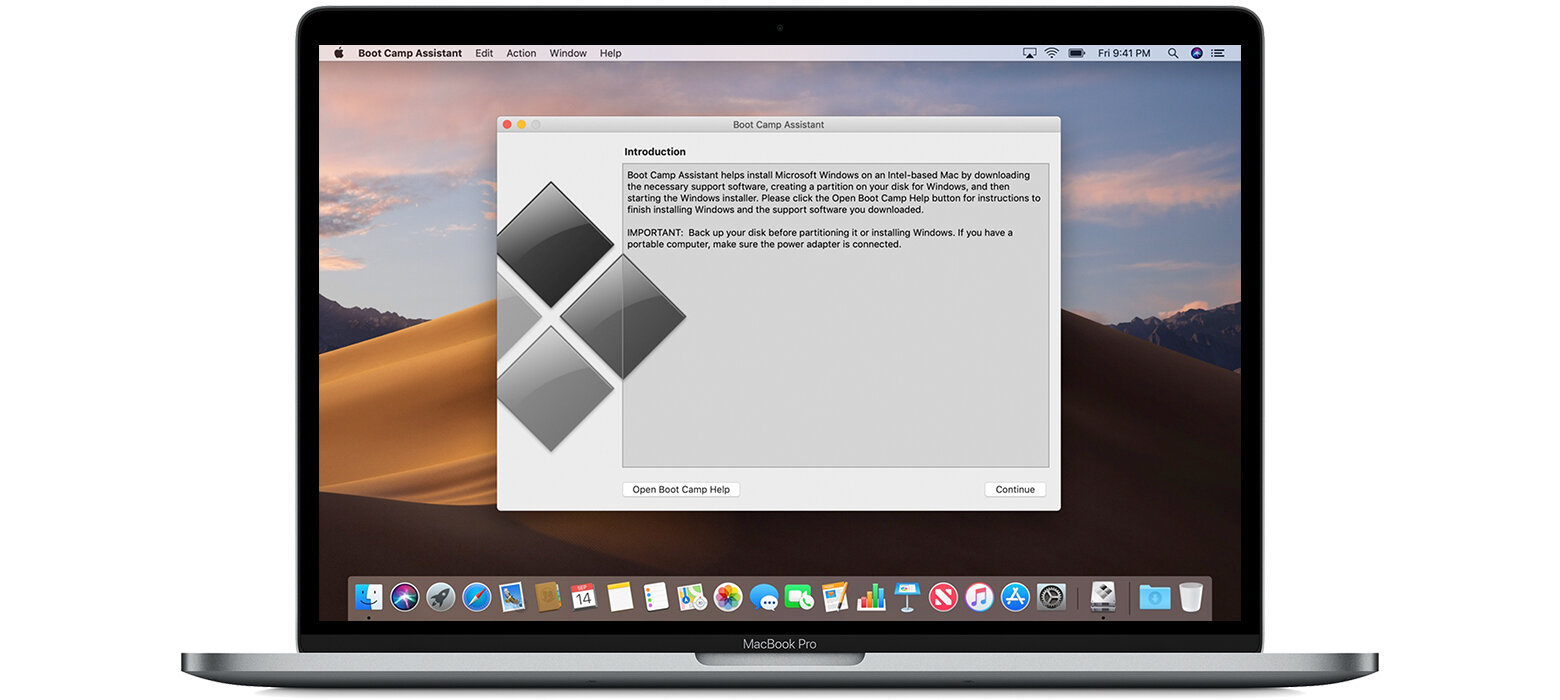Need to Use a Windows Program for School but Own a Mac? Let’s Talk Boot Camp.
Written by Braden Newell
@braden_newell
Photo by Apple Inc.
As a MacBook Pro user studying computing and information systems at Saint Mary’s, I found myself running into a few compatibility roadblocks. Software like PowerBI, Microsoft Visual Studio, and Microsoft Access all require Windows to work properly. I know that there are many students out there who, like myself, are Mac users and find themselves struggling with that one or two pieces of software that require a Windows operating system to work. If you have chosen to go the Mac route but run into needing to use a Windows-only software you are not out of luck. There are two great options for you.
The first option is a really neat piece of software called Parallels. Parallels is an application that creates what is called a virtual machine on your Mac. A virtual machine is a secondary operating system such as Windows or Linux running in a separate window on your Mac’s desktop. Parallels is probably the most user- friendly option in terms of setting up Once Parallels is installed on your Mac it will work just like a Windows machine on top of macOS, allowing you to use Internet Explorer and use Windows exclusive software. Parallels is a software you can purchase from apple.ca at $69.95+tax for the education edition, you will also need to purchase a Windows license.. Before purchasing Parallels consider that your computer will be running two operating systems simultaneously; I would recommend using Parallels with at least 16GB of RAM but absolutely no fewer than 8GB. You can find all other information on Parallels website.
The second option is a tool built into macOS called Boot Camp. Boot Camp is a tool Apple developed to allow users to essentially split their hard drive in two—one part Windows and one part macOS. Boot Camp is slightly more difficult to set up compared to Parallels, but you do not need to purchase a separate piece of software, you’ll still need to buy a Windows license key. Once Boot Camp is set up, you will need to hold down the option key when you turn your Mac on; after a few moments you will be asked which operating system you wish to use: Windows or macOS. Boot Camp offers the benefit of turning your Mac into a true Windows computer, unlike Parallels which runs a virtual operating system on top of macOS. Boot Camp offers the benefit of not needing additional resources like RAM, but you will want a fair amount of extra storage space on your computer. Ideally, 512GB of storage would be best with 128 to 256GB being set aside for your Windows partition, but you can still get by with a 256GB Mac with 128GB dedicated to macOS and 128GB dedicated Windows. Do not attempt to use Boot Camp on a computer with 128GB of storage. Apple offers complete step-by-step instructions on how to set up Boot Camp here.
I have used both Parallels and Boot Camp in the past, but Boot Camp is the tool that I have used mostly throughout university, including the entirety of my computing and information systems major. Purchasing the Windows License is a hefty upfront cost of around $189 from Microsoft directly, but if you shop around you might find it on sale elsewhere.
If you have suggestions on future technology articles or have questions you would like answered, send me an email at director@thesmujournal.ca or tweet at me @braden_newell.